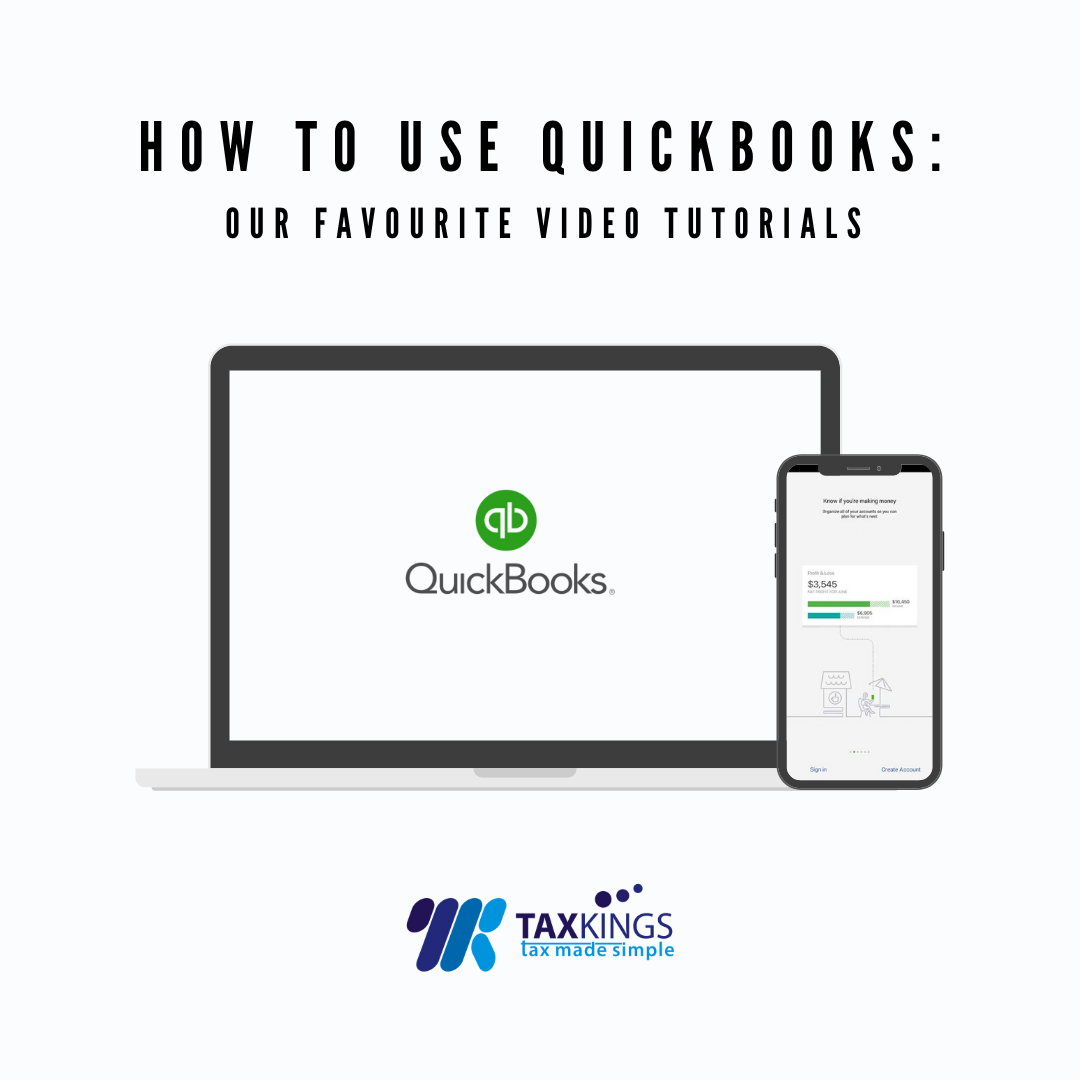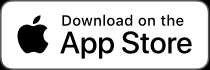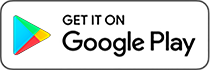We think Quickbooks is great.
Quickbooks can really speed up your bookkeeping process; it’s a powerful tool on its own, but it also offers many app integrations. But if you’re new to digital bookkeeping, the learning process can seem a bit tricky at first. But don’t worry, Taxkings is here to help!
Fortunately Quickbooks has been designed with simplicity in mind, but it caters to businesses of all shapes and sizes, and often you don’t need to use all the bells & whistles. We often find that new users aren’t sure what features they do need to be using, and sometimes they miss important steps.
If you are working with an accountant, they may end up charging you more money to do any bookkeeping tasks that you’ve missed. Trust us, it’s easy and you can do it yourself! So here’s a quick breakdown of the process you should be following:
Step 1: Get your transactions into Quickbooks
Quickbooks allows you to automatically import your bank transactions into the software in real-time. That way, you don’t need to type in the amounts, or the date. If your bank doesn’t support this option, you can still upload your bank statements in spreadsheet form.
Step 2: Categorise (Or Match) Your Bank Transactions
Now it’s time to turn these bank transactions into “books”, via the “Banking” tab on the left hand side.
Quickbooks has two methods of doing this. If you have entered a transaction into Quickbooks manually; for example, you might use Quickbooks to create your invoices.
In this case, you simply need to “Match” this to it’s bank statement transaction.
If you haven’t entered the transaction into Quickbooks before, then you can enter:
- A description
- The customer/supplier
- VAT (if applicable)
Then you simply click “Add”.
Step 3: Bank Reconciliation
The final step is the easiest!
Just to make sure you haven’t duplicated, or missed any transactions, you need to review your (virtual) Quickbooks bank transactions to see if they match your (real-life) bank statement.
If you see anything missing, you might have un-reviewed (or excluded) transactions in your Quickbooks banking screen.
If you see anything duplicated, then you need to remove one of the duplicates. We suggest “voiding” the transaction, instead of duplicating it. This is more useful for accountants, for reasons we won’t go into here!
Congratulations, you’re officially a Quickbooks genius.
If you can master these three basics, your accountant will love you forever!
Bear in mind, we’ve only covered the basics of bookkeeping here; there are a lot more features in Quickbooks. If you are going it alone – or at least, without an accountant – then you will need to get familiar with the Payroll and VAT tabs.
We may do further articles on this – so watch out.
Did we miss anything?
Feel free to leave a comment, or get in touch if you need more support – we are Certified Quickbooks Pro-Advisors and we’ll be happy to take your call.
If you need more Quickbooks tutorials, we recommend this youtube playlist to get you started.
For more free tax tips & advice, follow us on Instagram, Twitter or LinkedIn!